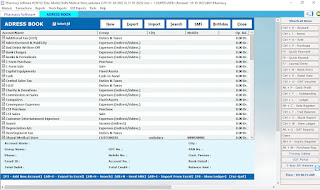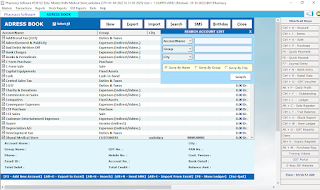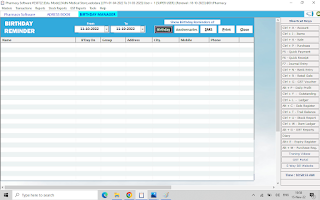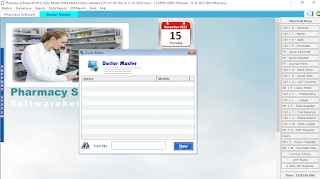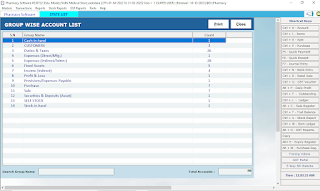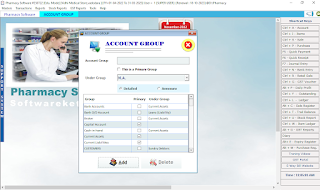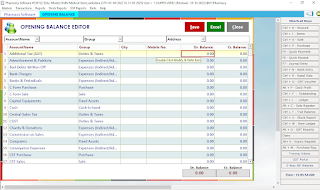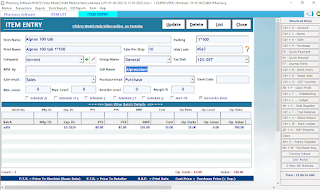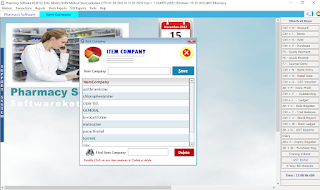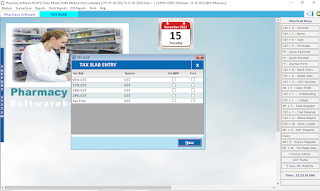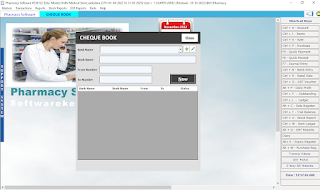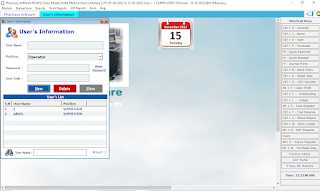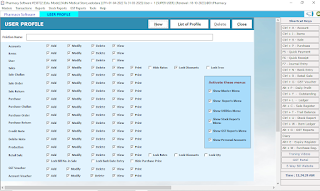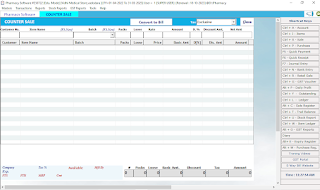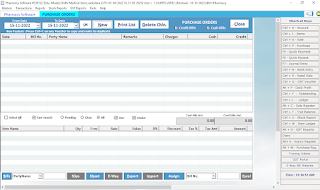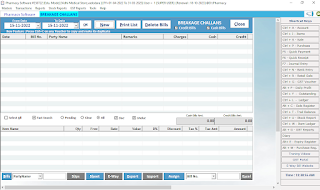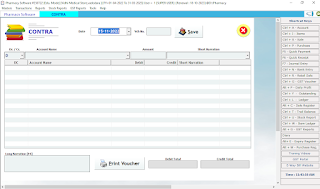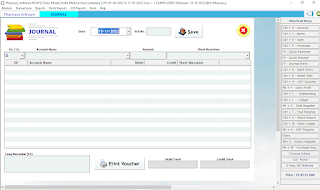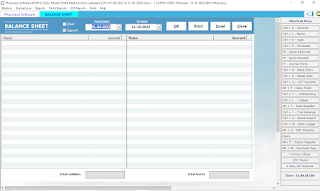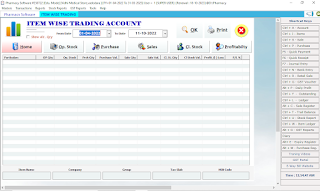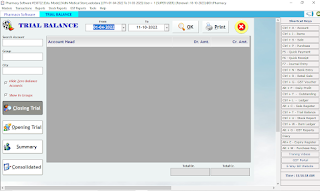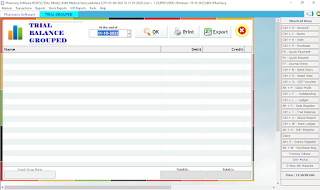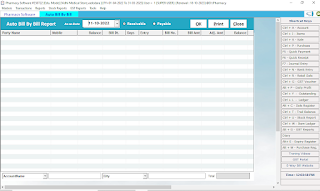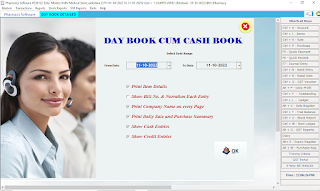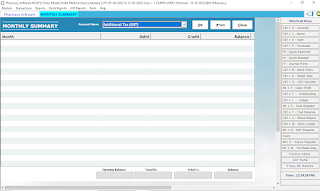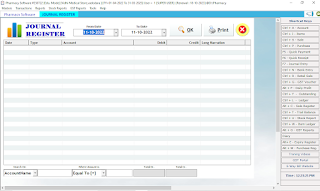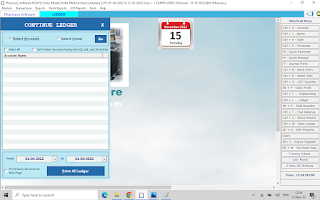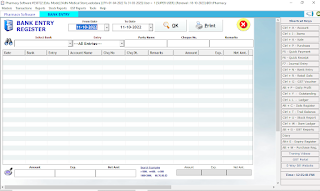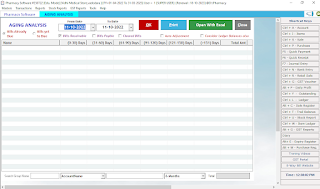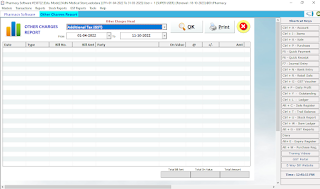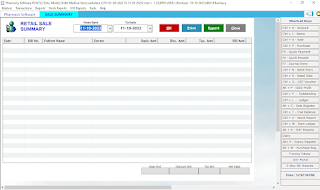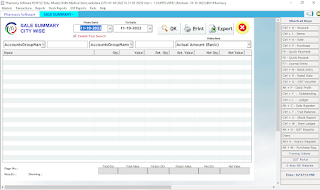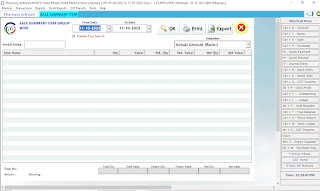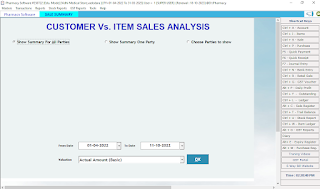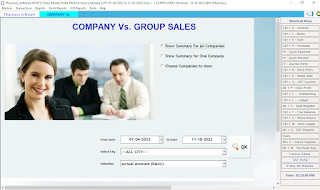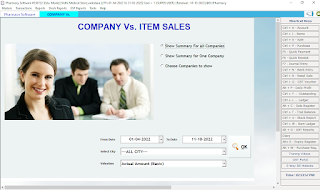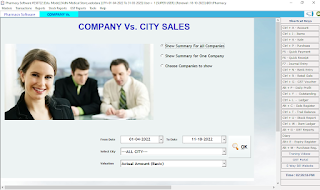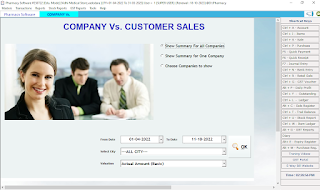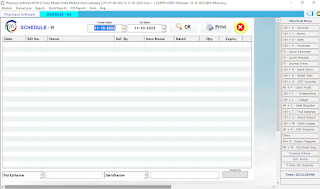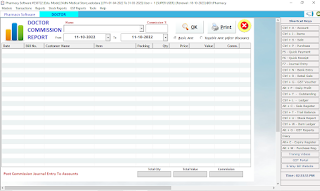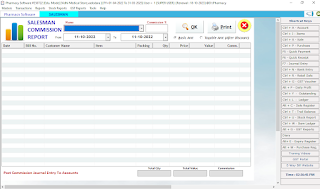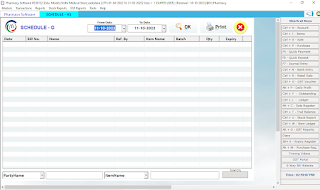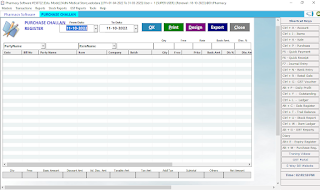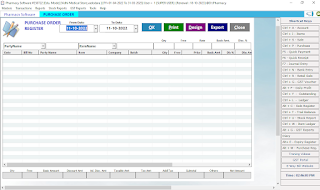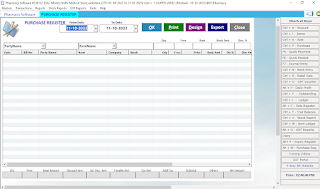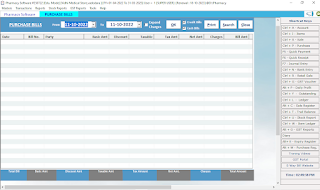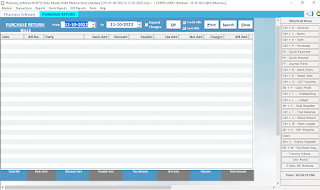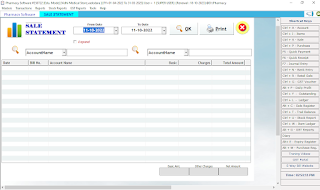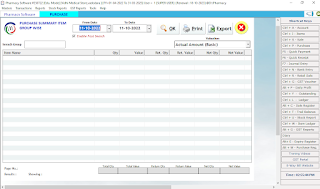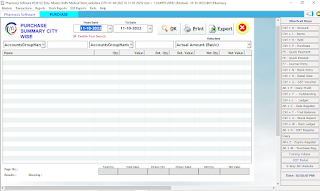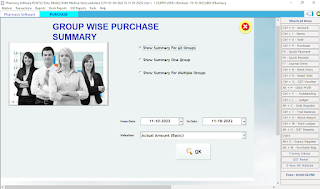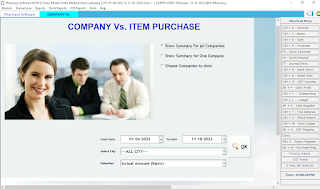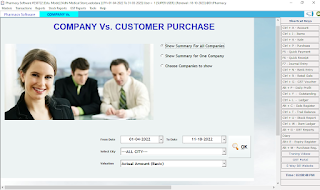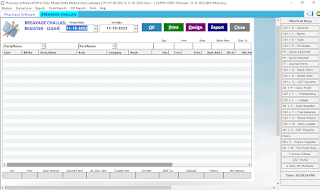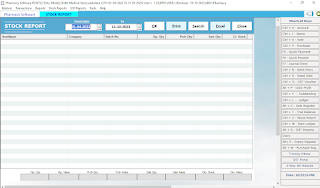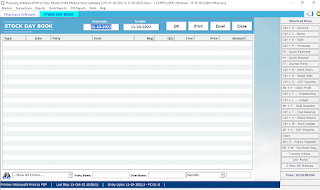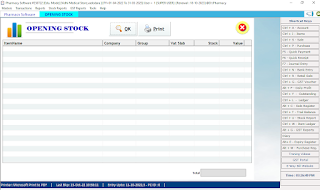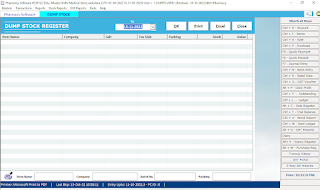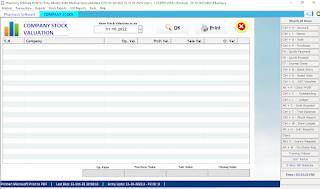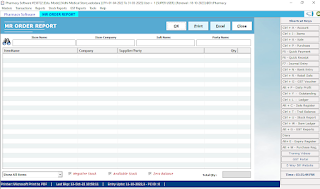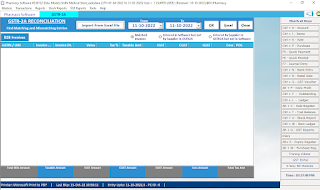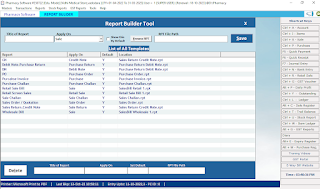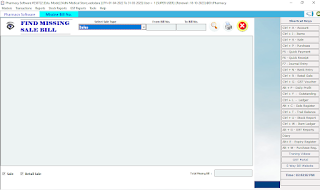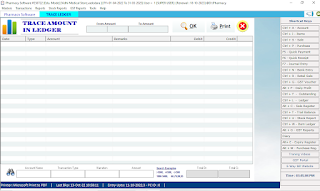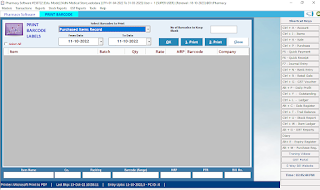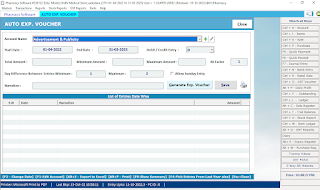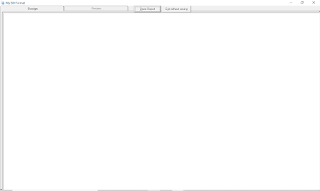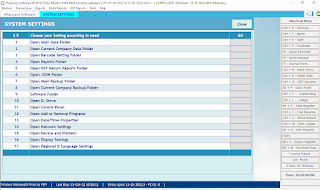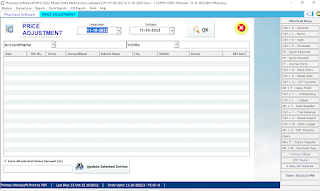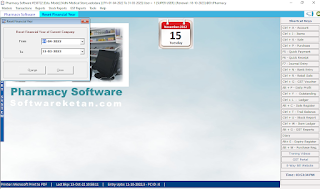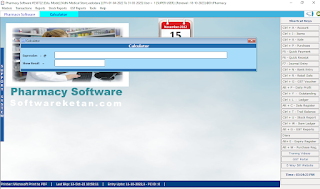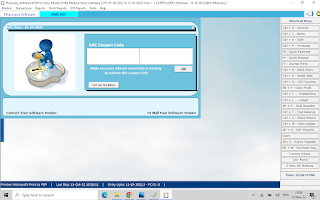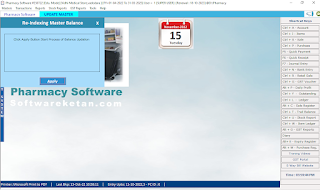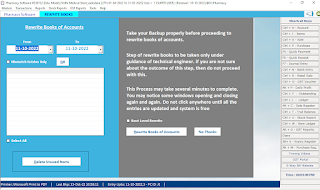Pharmacy Software User Manual
1. List of Accounts
> Software Menu > Masters > Account
> Shortcut to Open (ctrl+A)
> List of all accounts will be displayed here
> Any new Custoemer, Supplier, Expense account or leger can be created from this screen.
> Top Buttons Provide different actions required to manange this data.
2. New Account Entry
> New Account Entry Fields shown here.
> Account Name, address, GSTIN, Mail, Mobile & Even Auditing tools like Credit Limit, Credit Tools, Functions Provided here.
> No Field is mendetory to use except Account Name & Account Group.
3. Accounts List Export to Excel
> List of accoutns screen.
> First Filter the data required to Export using "Search" button.
> Press "Export" Button
> Again Press "Export Data" Select Specific radio button to filter
> Screen will automatically open Excel Sheet with Book1.xlxs file by default. Save it anywhere you like to using windows explorer.
> Exported data will contain all columns used or not used n software data entery during accounts entry details.
> You can filter the unwanted data & even remove the unwanted colulmns.
> Bulk Data available in excel sheet of customers & suppliers with their address & other Details can be imported to pharmacy software as it is with very less efforts.
> How to import?
> First create one manual data entry of any account with all fields you want to import from other sheet.
> Now Select that account & Press "Export" Button will show you the Excel Sheet template to impor the data.
***** Please take care, software will not import data perfectly from any excel sheet you have the data into. You have to get this Excel template first from software itself.
> Now paste all the columns required data to Tempalate sheet.
> ** Make Sure that you dont create new Group Name., But use the same as you got from Tempalate. Ex. If you import Customer data Account Group Colulmn will show you "CUSTOMERS"
Copy this same to all other customers raw list in excel. else data will not set properly into software.
> Once this Excel Sheet is Done. Just Press Import Button
> Select the Excel Sheet which you copied the data
> Step 2 > will show you now of raws data automatically.,
> Now Just Press Step 5 >> Import Data Button.,
> This process may take more time if account data import raws are more than 500.
> We recommend to import only few raws first & check it works perfectly or not, once you learn all things then try import bulk raws data.
Check out this Video How to Import Data from Excel Sheet to Software.
> Big Accounts List. Very Useful toll to Filter Data. "Search"
> Just Click on "Search" Button to filter the data.
> Seelct any field required. Ex. if you want to Filter all customers data. Just Type "CUSTOMERS" in Group. & Press "Search" button in same box screen.
> Multiple filter available.
> Now if you want to search specific city all customers data then in 2nd Filter Box Select "City" in search account filed name & Type your City Name in Text Box Provided. Even you can search word in between with using star "*" as prefix. Ex. If I sant to search Chennai then one can type "*nnai" will search all data which contains "nnai" in between or start or end of All acoounts city name entered.
> Multiple data view has sort by Name, Account Group or City Option Selection radio Button. By default list will open account name wise sorting Ato Z.
6.SMS
7.Birthday
8.List of State
9.City Master
10.Area
11.Doctor Master
12.State List
13.Account Group
14.Opening Balance
15.list Entry
16.Opening Stock
17.Item Company
18.Item Group
19.Other Charges
20.TaxSLAB
21.Cheque Book
22.Standard Narration
23.List of Sale Types
24.User's Information
25.User Profile
26.Company Information
27.Sale Bills
28.Counter Sale
30.Sale Orders
31.Purchase Bill
Watch Live Video !!
How to do Purcahse Invoice Entry Here
32.Purchase Return
34.Purchase Orders
35.Debit Notes
36.Breaking Challans
37.Shortage Items
38.GST Voucher
39.Payment
40.Receipt
41.Contra
42.Quick Payment
43.Journal
44.Bank Entry
45.Balance Sheet
46.Profit & Loss
48.Tranding Account
49.Description Chart
50.Item Wise Tranding
53.Trial Summary
54.Opening Grouped
55.Outstanding
56.Collection
57.Auto Bill By Bill Report
58.Day Book
59.Day Book Detailed
60.Ledger
61.T-Ledger
62.Log Book
63.Cash Book
64.Cash Book Summary
65.Monthly Summary
66.Quick Payment Register
67.Quick Receipt Register
68.Payment Register
69.Receipt Register
70.Journal Register
71.Countra Register
72.Continue Ledger
73.Bank Entry
74.Bank Statement
75.Aging Analysis
76.All Ledger
77.Cheque Book
78.Other Charges Report
79.Sale Register
80.Sale Challan
81.Sale Return
82.Sale Challan Register
83.Retail Sale
84.Sale Summary
85.Group Wise
86.City Wise
87.Sale Summary Item Group Wise
88.Group Wise Sale
89.Sale Summary
90.City Wise Item
91.Company VS. Group Sales
93.City Sales
94.Customer Sales
95.Company Item VS. Customer Sales
96.Bill Wise Profit
97.Schedule-H1
98.Narcotics Sales Report
100.Free Supply Report
101.Doctor
102.Doctor Commision Report
103.Anti-TB Report
104.Salesman
105.Schedule-C
106.Schedule-C1
109.Purchase Challan
110.Purchase Return
201.Group Wise
202.Monthaly Sale
203.Sale Analysis
204.Purchase Analysis Chart
205.Purchase Order Register
206.Purchase Register
207.Purchase Order
208.Purchase Bills
209.Purchase Return Bills
300.Sale Statement
301.Purchase Summary
302.Purchase Summary Company Wise
303.Purchase Summary Customer Wise
304.Purchase Summary Group Wise
305.Purchase Summary Item Group Wise
306.Purchase Summary City Wise
307.Group Wise Purchase Summary
308.Customer VS. Item Sales Analysis
309.City Wise Item
400.Company VS. Group Purchase
401.Company VS. City Purchase
402.Company VS. Item Purchase
403.Company VS. Customer Purchase
404.Purchase Report
406.Schedule:C Purchase Report
407. Purchase: C1 Purchase Report
408.Schedule G
409.Breakage Challans Report
500.Breaking Challan
501.Clear
502.Beaking Receipt Register
503.Breaking Receipt Register
504.Stock Report
505.Stock Day Book
506.Opening Stock
507.Stock Valuation
508.Rate List
509.Expiry Register
700.Dump Stock Register
701.Company Stock
702.Batch Wise Stock
703.MR Order Report
704.GSTR-1
705.GSTR-2
706.GSTR-2A
707.GSTR-3B
708.GSTR-9
709.Report Builder
800.Additional Fields
801.Missing Bill No
802.Missing Receipt No
803.Trace Ledger
804.Print Barcode
805.Additional
806.Rate Settings
807.Auto Exp. Voucher
808.My Bill Format
809.Option
900.System Setting
901.Excel Import
902.Voucher Number
903.Price Adjustment
904.Rest Financial Year
905.Calculator
906.License
907.AMC Key
908.Update Master
909.SMS Template
1000.Freeze Data UO TO
10001.Merge Account
10002.Self Diagnostics
10003.Rewritin G Books