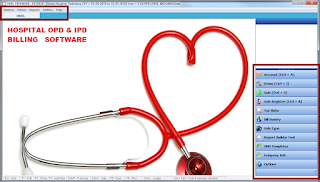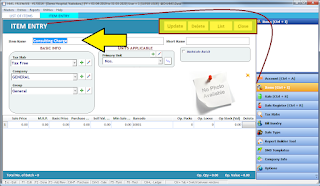:: Hospital OPD IPD Billing Software ::
Basic Version Main Features
~ Patient Master
~ Doctor Master
~ Services Master (Eg. ECG, X Ray Etc.,)
- Includes all types of charges like room charge, room type, Doctor consulting Charge & Lot More depending on Numbers of Service, Quantity or No. of Days Units.
~ Medicines Master
~ OPD Billing
~ IPD Bill
~ Discharge Card (Simple Text)
~ Report for IPD / OPD
~ Doctor wise, Service wise, Date wise Filer
~ Data export to Excel
===
(Premium Version Extra Features)
~ Full Accounting Management Module
~ Patient Credit & Payment Receipt
~ Outstanding Details of Patient
~ Medical Instruments Inventory
~ Purchase of In House Medical Products
~ Supplier Accounts
~ Inventory Management of In House Inventory
Eg. Medicine, X Ray Sheets Etc.,
~ Download above Setup File ~
~ Now Install HMS_Setup File
* Now Find Setup Folder Inside HMS Folder into your PC
~ Install Ketan_Support Setup File Also
(Press ignore if any error comes)
~ By Default setup will install this software into D Drive of your Hard Disk.
~ If D Drive is not available, you change the Datapath of New Drive Location from Software main login screen by pressing 'Set Database Path' Button.
Lets Start the Software Now!
:: Software Main Screen ::
~ Once you click HMS.exe HMS Billing software will start
~ Software login screen will appear like this below image.
~ Main Login Screen
~ Just double Click on "Demo Hospital" Company already created displayed on login screen
~ DO NOT PRESS "Create a New Company"
~ Its Because if you are installing this HMS Billing software for first time we have ready sample in exixting company which will guide you for easy & fast start. Still you will be able to edit the details of your hospital after login IN the software.
:: User Login Screen ::
~ Just Press "Next Button" after click on "1" User
~ Default Password is "1"
~ We have another user to login as "admin" with same as password
~ Check the Basic Home Screen of OPD IPD Billing Software Below
~ Right Menu Bar is Quick Access Menu Bar
~ Top Left Menu Bar gives details of all menu available in software
~ Lets Start Editing Hospital Name & Address
~ Customizing the Software to start using
~ Click on Master > Company Info >
~ Below Screen will appear.
~ Start Editing Name of Hospital
~ Address of Hospital
(Make Sure that the Address lenght should not be more than the text field given, if you have more characters to type, please use 2nd line of address & even you can use City name Field for remaining address data)
~ Type your Phone Number.
~ That's it. Now Just Press "Update Button"
~ Close the Screen.
:: Now Change the Current Financial Year Date ::
Go to Software Menu
> Utilities > "Reset Financial Year"
~ Edit the current financial year Date as per requirement
(Default 1st April to Next Year 31st March : Indian Standard Financial Accounting Year)
~ Press "Change" Then Close the Screen.
~ Now Close the Software & start again.
~ You will find your hospital name at login dashboard
~ You will find the Edited Financial Year Start Date
~ Login to Softare Now !!!
!!! You are ready for Billing Now !!!
:: Create New Product / Service ::
Start Creating the Charges list of your hospital in Item Master
Right Panel > Items (Shortcut to start)
~ First list of all items will be on screen
~ Click on New Button to create New
~ Create your Services charges Eg. Consultation, ECG, Etc., Here
~ You can Import the List from Excel or Export the list too..
~ Search specific Item / Service filter available in footer of the screen
~ Double click on any item in list to edit data or delete from list
Take help of live video for operating this software here
~Check Below Image to enter Details as Service / Item
~ Select Unit as Day / Pcs / Per
~ Go on pressing "Enter Key" from keyboard to move to next field
~ Go on creating your customized list.
~ Typing Service Price to be billed by default value should be in "Sales Price"
~ Start Making Bill Now
~ Click on "Sales" in side Menu bar / Top Menu
~ List of Sales Invoices made in OPD & IPD Both in particular date range will be displayed here first.
~ You can select wider date range to check the report weekly or monthly total
~ Use Print Button to print the list
~ Remove "Fast Search" tick mark to see all data in one page
~ Double Click on any sale invoice to start editing / Delete
~ Filter specific OPD / IPD Bill by Name or other field used from footer area as shown in image
~ Even you can export this list into excel sheet
:: Let's Start Making OPD / IPD Invoice ::
~ Click on "New"
~ Sales Invoice Starts
~ Go on pRessing enter key to proceed
~ Select / Edit the Date of Bill
(Default Date is Current system Date)
~ Select Cash / Credit Patient Invoice type
~ Select Patient Name from List
(If not available in list just press "Plus" Button Beside or press Pen Button to Edit)
~ If you have selected CASH Bill then Yellow screen will appear to Enter patient Name, Address Data.
~ Enter the required details and skip other which are not required.
~ Select Bill Type as OPD Bill / IPD Bill
~ Sr. NO. of Bill will pop up automatically
~ go to Items now
~ Select the services / items required to be billed to patient
~ Type Quantity as "1" or more in case of No. of Days of Room Etc.,
~ Rate : Type the charge required to collect per service from patient
~ go on pressing enter key now untill cursor moves back to select another service / item.
~ Once Finishes this process press "Save" Button
~ Print Bill Screen will appear
~ Select from list OPD Bill / IPD Bill / Receipt Format
~ Press "Print" or "Preview"
~ Check the IPD Bill Preview Template
~ This design can be customized & even if you wnat to print the same on your Hospitl laterpad we will do it for you once software is purchased
~ Check the OPD Bill Preview Template
~ Check the RECEIPT Preview Template
~ Report ~
~ Sales Register is a report which gives details about all invoices made during date filter range with full utility of other data filter and export to excel.
(Premium Version Extra Features)
Premium version with all accounting features like Cash / Credit / Bank Management with outstanding analysis of patient, Inventory Management, Accounts & Expenses of Hospital available on demand.
::: Click on Below Image to Purchase Blood Pressure Monitor Handy Unit from Amazon :::