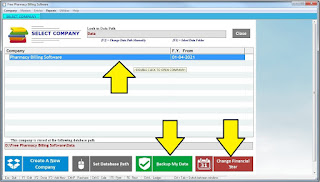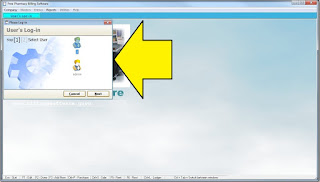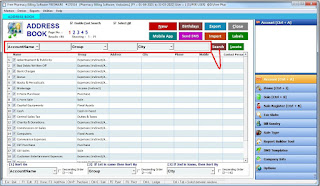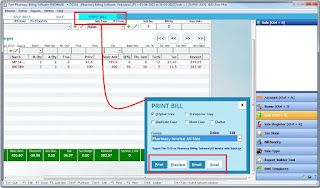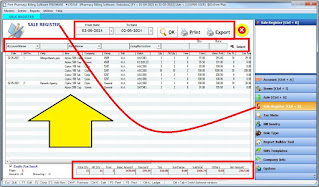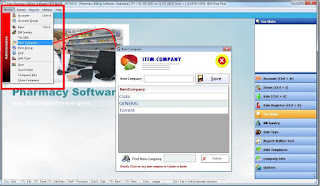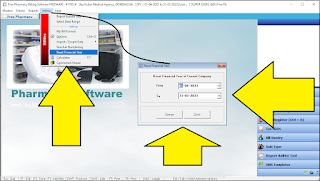Download your Free Pharmacy Billing Software Now with Full User Manual Guide & Live Video how to operate!!!
:: Download Now : Click Below Images ::
~ Download above Setup file.
~ Free Pharmacy Billing Software (24MB)
~ Approx time to download both files (2-3 Min.)
~ Install setup file into your Windows OS
~ Now Find Ketan_Support Setup File
into Softare Folder (Setup) Folder
Install Ketan_Support Setup File.
Please check this Video Link for
How to Find & Install Ketan_Support Setup File
* Watch Live Video How to Download, Install & Operate this Free Software.
:: Free Pharmacy Billing Software Features ::
* Software Live Video
=====
:: Select Company ::
* Start of Software
* Double Click on Display Company "Pharmacy Billing Software"
* DO NOT CREATE "New Company"
* Your Company Information Edit screen will appear after login
* Backup My Data : Button will take data backup Manually. (However software takes auto backup every time while closing)
* Change Financial Year : Button will be useful every year to carry forward Medicines and Customers/Patients Data into Next Financial Year on 31st March. (Click on this Link for Details how to do)
=====
:: Software Login Screen ::
* Click on "1" & Press "Next" > Type Password as "1"
or
* Click "admin" & Press "Next" > Type Password as "admin"
* "LOGIN" to Free Pharmacy Billing Software Now
=====
:: Dashboard of Software. ::
* Right Vertical Panel is your Free Pharmacy Billing Software Menu
* Same can be accessed from Top-Left Menu Bar
~ List of Software Menu with Shortcuts ~
1. Account (ctrl+A)
2. Items / Medicines (ctrl+I)
3. Sale Invoice (ctrl+S)
4. Sale Register Report (ctrl+R)
5. Tax Slabs GST (Master)
6. Bill Sundry (Other Extra Charges Master)
7. Sale Type Master
8. Report Builder Tool
9. SMS Templates
10. Company Info
11. Options (Personal Customization Settings)
=====
:: Company Information ::
* After you login to Free Pharmacy Billing Software, Just Click on "Company Info" Button on Right Panel or go to Software Menu > Masters > "Company Info"
* Above Screen will be Displayed.
~ Information typed here will be printed on your Invoice ~
1. : Company Name
2. : Address (Don't type more characters than the Box limit)
3. Address 2 : Type Address Characters here if more Lines needed
4. City : Type your city Name,
5. State : Type your State Name
6. Phone : Your Firm Phone Number
7. Mobile : Your Firm Mobile Number
8. Email ID : Your Firm Email ID
9. CST No. : Type IFSC Code of your Bank (Needed only if you want to print your Bank Details on Invoice, other wise you can leave this space blank)
10. VAT No. : Type your Bank Name & your Bank Account Number here
11. GST No. : Type your GSTIN here & also type your "Drug License Number" in same Box, will appear in your Sales Invoice Print Automatically.
*** Leave other Box Blank as they do not carry any print fields in this Free Pharmacy Billing Software. Make sure that you keep on pressing "Enter" Key from your keyboard to move to next field, other wise data won't be saved in proper way.
=====
:: Medicine (Item) Master ::
* Press ctrl+I or Click on "Items" on Right Panel
* "List of Items / Medicines" will be displayed as shown
* Press "New" Button to start entering New Medicine Data Master
** List Sorting & Searching Tool **
* Bottom Panel Shows Field & Search Box, where you can type the medicine name & Press "OK" Button to search Specific data or Sort as per your need in case of lot many list of medicines. One Page Approx. Shows list of "20" Medicines.
* "Enable fast Search" Remove tick mark on this Check box to see all the Medicine list on One Page. It will take little time to display full list if medicines are stored more than 500.
* Edit / Delete : Any Medicine can be selected from list, by Double Click on it will open into Master Screen where you can Edit the Required data or Delete the Medicine.
* Delete Rule : Remember that if you have made any sales invoice of specific medicine, software won't allow you yo delete that medicine.
* Deleting that Medicine you have to first delete that Sales Invoice containing same Medicine.
* You can find which medicine used in which sales invoice in "Sales Register" Report easily.
* Export to Excel : Whole Medicine List can be Exported into Excel Sheet just by click of "Export" Button
* Print : Medicine List on View can be printed with this Button Immediately. Size Required of Paper is A4.
* Import : This option is Chargeable, which can import your medicine list from Excel Sheet.
* My Shop : Android App Integrated with Software for Online Orders from your Regular Patients.
(This App is Chargeable, Not available in this Free Version)
* Close : Press "Close" or "Esc" Button to exit from this Screen.
-----
*** Medicine Entry ***
How to do?
* New : Click on New to start entering data
* Go on Pressing "Enter Key" from your keyboard to move to next field.
Do not Use "TAB" Key for Data Entry anywhere in our Software.
* Item Name : "Medicine Name" Type as shown in Pic Above
* Short Name : Type Generic Name of Medicine
* Tax Slab of GST : All GST Tax Slabs available here. 5%, 12% 18% 28% & Zero Tax. Please do not Edit or create new tax slab if not necessary.
* Company : Medicine Manufacturer Name - Create New Company Name here just by pressing "Plus" Green color Button beside or Use "Pen" Button to Edit the data.
* Group : HSN Code of Medicine - Create New HSN Code here just by pressing "Plus" Green color Button beside or Use "Pen" Button to Edit the code.
* Primary Unit : Select from the List Available (Tablet, Capsule, Injection, Syrup Etc.,) Create New Unit here just by pressing "Plus" Green color Button beside or Use "Pen" Button to Edit the Unit.
* Secondary Unit : Press "123" Button Beside to open Secondary Unit of Medicine. Ex. One Strip contains 10 Tablets, or One Box Contains 12 Strips Etc., Even you can type Conversion Factors here. The Same data won't Print in this Free Version. You can request on chargeable basis if you need this badly. Otherwise just use simple Primary Unit.
* Batch Details : Tick Mark on Check Box "Maintain Batch" will open Batch-Expiry Date-Mfg. Date Boxes Below footer Area.
* Now Click with Mouse on "Batch" to start Entering 'Batch Details' of your Medicine of available Stock. You can Enter multiple Batches at a time Here.
~ Batch : Type your medicine alpha numeric Batch No.
~ Exp. Date : Expiry Date in format : DD-YYYY. Eg. 10-2024
~ Mfg. Dt. : You can skip this field if no data available
~ Sale Price : Sales Price of your Medicine. This Rate will be displayed while making Sales Invoice of any customer.
~ MRP : Maximum Retail Price of Medicine
~ Basic Price : Leave Blank
~ Purchase Price : Purchase Price of Medicine without GST
~ Self Valuation : Purchase Price of Medicine again, this will be counted in Stock Value after entering "Op. Pack" Quantity available of Medicine
~ Min. Valuation : Leave Blank
~ Barcode : Leave Blank if not needed. Software will auto generate this number after save. will start from sequence 10001.
~ Op. Pack : Quantity of your Medicine, You can Use this option if you want to maintain Stock too in this Software.
=====
:: How to Maintain Stock ::
~ Purchase of Medicine : if you Purchase same Medicine again, open this medicine master again and type the Quantity Purchased here with New Batch Creation. If Same Batch is Purchased than Please 'ADD' the Neq Quantity to Old Quantity & Type that Figure. Eg. If Old Op. Pack Quantity Entered was of "10" Nos. & Purchase again "25" Quantity of Same Batch than you should Edit the "Op Pack" Quantity to "35" Manually in same Batch. If Purchased Quantity is of another New Batch Create the same here in Specific Medicine & type Quantity as "25" only. Later on if that Batch is Purchased again than follow the same Process explained here.
~ This way you can maintain your Stock too in this FREE Pharmacy Billing Software. As this Software doesn't have "Purchase Invoice" Screen Feature. If you need it badly than you can purchase our Full Features Pharmacy Management Software.
~ Delete Batch : Find the Delete Button Beside Batch Details of Medicine. Click on that will delete the Specific raw of Batch only.
~ Delete Medicine : Delete Button available on Top
~ List : Click to redirect screen to List of Medicines
~ Update : Update the Edited data of Medicines
~ Close : Close or press "Esc" Button to Exit from the Screen.
=====
:: Account Master. (Customer Details) ::
~ Enter Customer Details in Account Master Which will Print In Sales Invoice. Enter the Detail as Explained in above image.
~ Account Name : Type "Customer Name" here
~ Print Name : If you Press Enter Key in Account Name after typing the name, same data will automatically display here
~ Group : Select "Customers" or "Sundry Debtors" from list here.
~ Address : Don't type more data than Box Size
~ Address 2 : If Address Line has more data, use this 2nd Box to type.
~ City : Type City Name, the city name will be stored automatically here, to avoid typing same name next time.
~ State : Type State Name here.
** All data of Customer typed here will be displayed in Sales Invoice Print. Make Sure you type it correctly. Also Upper Case, Lower Case will appear same as entered here.
~ Phone : Phone Number of Company
~ Mobile : You can type Multiple Mobile Numbers by using "," separator.
~ GST No. : Type GSTIN of your Customer if available else Skip
~ DL No. 1 & DL No. 2 : Pharmacy store DL No. data is must for billing, type that data here. That will display in Sales Invoice Print.
*** Other Fields do not Print in Sales Invoice, Still you can type the data if you want for personal reference. Eg. Email, Credit Limit, Birthday etc.,
:: List of Accounts ::
~ All Customers data entry will be displayed here
~ Press ctrl+A or click on "Account" from Right Menu Bar
~ Filter the Required data by selection the Field & type the data into Text Box available Beside, then Press "Search" Button.
~ Sort the existing data filter option available in footer section o same screen.
~ Export : Export the data into Excel Sheet.
~ Import : Import Customers data from Excel Sheet. This utility is not available in Free Software.
~ Birthdays : Display specific date Birthday list of your customer if entered in Master.
~ Send SMS : This Feature is Paid Feature as it Involves API which is not Free. You can integrate third party API into this Software with nominal Extra Charge.
~ Labels : Print Customer Address Labels on Oddy or Novajet A4 Size Sticker Ready to use Sheets. This Feature can be Enabled with Little Extra 500Rs. Charge. Watch Live Video how does it Work?
~ Mobile App : This Feature is not available in this Free Version.
~ Check Box on Header : "Enable Fast Search" Remove this tick mark to see all data on one page, "Select All" tick this box to select all data on one click.
~ Close : Press "Esc" or Close Button to Exit from the Screen.
=====
:: Sales Bill Entry ::
~ Press "Sale" on Right Menu Panel or ctrl+S to start
~ Sales Bill List will appear on the Screen made today
~ Select Date Range to Filter View Required data
~ Press "OK" Button to view data on this screen
~ Print List : Print all list available on screen
~ Delete Bills : Bulk Delete list of bills selected in date range
~ "Cash Bills" & "Credit Bills" Filter Option Available to view data separately. However you can't maintain accounts in this free version as Customer Receipt Menu is not available.
~ Middle Section will display total of all invoices on display screen
~ Fast Search : Removing tick mark from this Check box will display all selected date bills in one screen with total amount
~ If you Single Click on specific Bill, it will display Medicines sold details in footer section
~ Edit of Invoice : Double Click on Line of Specific Invoice will open the Bill in to sales invoice screen for editing purpose. You can Press "Esc" or Cancel without saving the Screen or Press Update Button there to save the Edit Required.
~ Footer Section : "Export" & "Excel" Button will Export data into Excel with or without Items List
~ Search Invoice : Search Specific Customer invoice by Customer Name or Invoice Number of Amount is possible through "Footer" area Filter & Search options. Just Press "OK" Button after you type the Filter data to refresh the view data on screen.
~ New : Press "New" Button to Start New Sales Invoice Entry
~ New Invoice Entry will start with Current Computer System Date
~ Edit the date if required in dd/mm/yyyy format. Software won't accept date which doesn't fall in Current Financial Year Period.
~ Cash / Credit : Select any option Required
~ Party : Select Customer Name from list : Create New by Pressing Plus Button Beside or Pen Button to Edit Existing Data. Check More details about How to enter Customer Master Data
~ Sale Type : Select "Sales" here.
~ Vch. No. : Voucher Number will come automatically
~ Bill No. : Bill No will be same as voucher Number. that will display automatically & will continue series for one year.
~ Due Date : Not Required as free software doesn't have accounting features
~ Item Name : Select Medicine here, You can select medicine name from generic Name too here
~ After selecting Medicine, Its Details entered in master will be displayed in Red color with Stock, GST & other rates.
+++ Item Search Options +++
1. Name of Medicine
2. Typing "%" key first will search with any character in medicine
3. Generic Name written in Short Name field
4. F12 : Key will search by Manufacturer and HSN Code
~ Create New Medicine here by pressing Pen Button or F3
~ Edit Medicine Details by Pressing F1 Key
~ Batch : After Medicine Selection Select available Batch, Create New Batch if required by pressing F3 Key
~ Qty : Quantity of Medicine to be billed
~ Alt Qty : Alternate Quantity of Pack Box will display here
~ Free : Free Quantity
~ Price : Sales Price added in master will display here. You can edit the rate here if required. (Sales Rate is Price without GST)
~ Basic Amt : Price Rate X Quantity
~ Dis. % : Discount in Percentage
~ Dis. Amt : Discount in Amount
~ Tax Amt : GST Tax amount after Discount displays automatically
~ Net Value : Total Amount of Medicine with GST Tax.
~ Once Finish One Medicine entry, Cursor will automatically move for another Medicine Selection Box.
~ Save : Press Save Button will Save the data & ask for Printing Option. Select Yes / No as required.
~ Print Box will Show option to Print Directly
~ Preview the Invoice Format
~ Other Options are not included in Free Version
~ Check Invoice Preview copy as below Image
~ Print Invoice from Preview, Just Click on left top Small Printer Icon
~ Press Envelope Button to Export the Invoice into pdf/html/excel
~ Close : Press Close to Exit from the Screen.
=====
:: Sales Register Report ::
~ Free Software has Only one Report can be opened from Right Panel as displayed in image. Press ctrl+R
~ Filter Date Range
~ Filter any Medicine name wise
~ Filter by any customer Name wise
~ Filter by "Select" Button
~ Print the Report
~ Export to Excel
~ "Enable Fast search" Remove Tick mark from check box to display all data in one page
=====
:: Other Masters ::
1. Bill Sundry
2. GST Tax Slab
3. Medicine Company
4. Medicine HSN Code/Group
5. Unit
6. User
7. Company Info
8. Reset Financial Year
~ All above master list can be accessed from Software Menu : Masters :
~ Any Master can be added, Edited or deleted as per requirement by opening from Menu
~ Bill Sundry Master works with all other charges Master to be added in Software and available for Print Option if required
=====
Reset Financial Year..
(Billing Period)
(Bill Date Not Coming Automatically?)
> You can always extend your Financial Year date from Here.
> Once 31st March Finishes, you can come to this screen.
> Software Menu > Utilities > Reset Financial Year.
> Just Extend your "To" date to 31-03-2025 or any desired date.
> Keep the Start date as it is, as past documents we need to see.
=====
:: SMS API Integration ::
~ Chargeable Utility, Not Included API Integration in this Free Version
=====
:: Back Up of Software Data ::
~ My Computer : D Drive : Free Pharmacy Billing Software : 'Backup'
~ Backup Folder will be available with all daily back up data
~ Software will make Folders Weekly & Overwrite every week.
~ You can restore your Backup data anytime after format.
~ Software Live data available in "Accountant12.mdb" File in "Data" Folder
Download Other Utility Software :
=====
:: Few Errors & How to Fix them ::
2. Software not Opening After Installation.
- Please Install Ketan_Support Setup File.
3. Bill Date Not Coming Automatically
- Check yout Tool Menu > Change Financial Year. Set it & Restart your Software.
*** How to install Ketan_Support Setup File ***
!! Thank You for Reading !!
Whats App us @ 9727955514 for any Query.